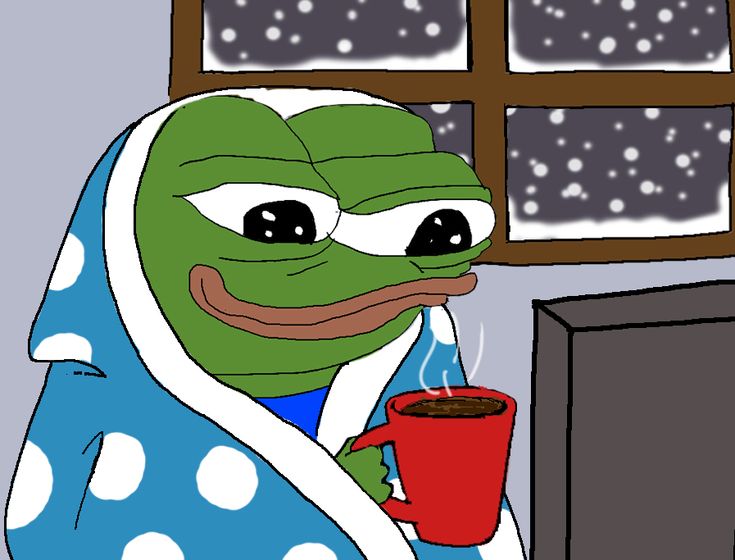2023.12.04 - [Programming Language/Flutter] - [Dart, Flutter] Carousel Slider 를 이용하여 여러 View를 보이기
[Dart, Flutter] Carousel Slider 를 이용하여 여러 View를 보이기
간혹 처음사용하는 App을 켜면 사용방법이 touch & slide 형식으로 이루어져있는 것을 몇번 보았을 것입니다. 저희 프로젝트 App에서도 그러한 기능을 넣기위해서 찾아보다가 Carousel Slider 라는 Package
developepe.tistory.com
이전에 작성한 글에서는 Carosel Slider를 이용하여 이미지 또는 View를 슬라이드 하는 형식으로 페이지를 이동했습니다.
이번에는 현재 슬라이드가 어디 슬라이드 인지, 몇번째 슬라이드인지를 알 수 있는 Indicator 위젯을 작성해보겠습니다.
Widget sliderIndicator() {
return Row( // 수평방향의 여러개 위젯을 놓을 수 있는 Row widget
mainAxisAlignment: MainAxisAlignment.center, // Align 방향을 Center로 잡기
children: List.generate(widgetList.length, (index) { // WidgetList 의 갯수만큼
return Container( // Container widget 생성
width: 8.0, // 가로길이
height: 8.0, // 세로길이
margin: EdgeInsets.symmetric(vertical: 10.0, horizontal: 2.0), // margin
decoration: BoxDecoration( // Container를 꾸며줍니다
shape: BoxShape.circle, // 모양은 원형
// _current(현재페이지) 변수가 List index와 일치할 때,
// blue 색으로 강조, 아닌 것은 grey 색으로.
color: _current == index ? Colors.blueAccent : Colors.grey),
);
}),
);
}
_current 변수같은 경우, 아래 함수에 의해서 페이지가 이동할때마다 호출되고 내부 setState() 함수를 통해 페이지를 다시 렌더링 한다.
void onPageChange(index){
setState(() {
_current = index;
});
}
전체코드는 다음과 같습니다.
사용하기 위해서는 widget list와 일부 Image 경로를 커스터마이징 해주셔야 사용이 가능합니다!
import 'package:flutter/material.dart';
import 'package:mapdesign_flutter/LoginPage/introduction_page_2.dart';
import 'package:mapdesign_flutter/LoginPage/introduction_page_3.dart';
import 'package:mapdesign_flutter/LoginPage/login_page.dart';
import 'package:carousel_slider/carousel_controller.dart';
import 'package:carousel_slider/carousel_slider.dart';
import 'package:mapdesign_flutter/LoginPage/introduction_page_1.dart';
class LoginModule extends StatefulWidget {
const LoginModule({Key? key}) : super(key: key);
@override
State<LoginModule> createState() => _LoginModuleState();
}
class _LoginModuleState extends State<LoginModule> {
final CarouselController _carouselController = CarouselController();
int _current = 0;
late List<Widget> widgetList;
@override
void initState() {
// TODO: implement initState
super.initState();
widgetList = [
// scaffold pages
IntroductionFirstPage(setLastPage: _setLastPage),
IntroductionSecondPage(setLastPage: _setLastPage,),
IntroductionThirdPage(setLastPage: _setLastPage),
LoginPage(),
];
}
// skip 버튼을 눌렀을 때 마지막 페이지로 이동
void _setLastPage(){
setState(() {
_current = 3;
});
_carouselController.jumpToPage(3);
}
void onPageChange(index){
setState(() {
_current = index;
});
}
Widget sliderWidget() {
return CarouselSlider(
carouselController: _carouselController,
items: widgetList,
options: CarouselOptions(
height: MediaQuery.of(context).size.height,
autoPlay: false,
enlargeCenterPage: true,
viewportFraction: 0.9,
aspectRatio: 2.0,
initialPage: 0,
enableInfiniteScroll: false,
scrollDirection: Axis.horizontal,
pageSnapping: true,
onPageChanged: (index, reason) {
onPageChange(index);
}),
);
}
Widget sliderIndicator() {
return Row(
mainAxisAlignment: MainAxisAlignment.center,
children: List.generate(widgetList.length, (index) {
return Container(
width: 8.0,
height: 8.0,
margin: EdgeInsets.symmetric(vertical: 10.0, horizontal: 2.0),
decoration: BoxDecoration(
shape: BoxShape.circle,
color: _current == index ? Colors.blueAccent : Colors.grey),
);
}),
);
}
@override
Widget build(BuildContext context) {
return Container(
decoration: BoxDecoration(
image: DecorationImage(
colorFilter: ColorFilter.mode(
Colors.black.withOpacity(0.5),
BlendMode.darken,
),
fit: BoxFit.cover,
image: AssetImage('asset/flutter_asset/find_path.png'),
)),
child: Column(
children: [
Expanded(child: sliderWidget()),
SafeArea(top: false, child: sliderIndicator()),
],
),
);
}
}

참고자료:
'Programming Language > Flutter' 카테고리의 다른 글
| [Dart, Flutter] Carousel Slider 를 이용하여 여러 View를 보이기 (0) | 2023.12.04 |
|---|---|
| [Dart, Flutter] SecureStorage와 Singleton Pattern (0) | 2023.12.04 |
| [Dart, Flutter] GridView 사용하기 (3) | 2023.12.04 |
| [Dart, Flutter] HTTP 통신을 이용하여 Marker에 대한 데이터 가져오기 (0) | 2023.12.04 |
| [Dart, Flutter] Flutter_Map 마커 생성 (0) | 2023.12.04 |